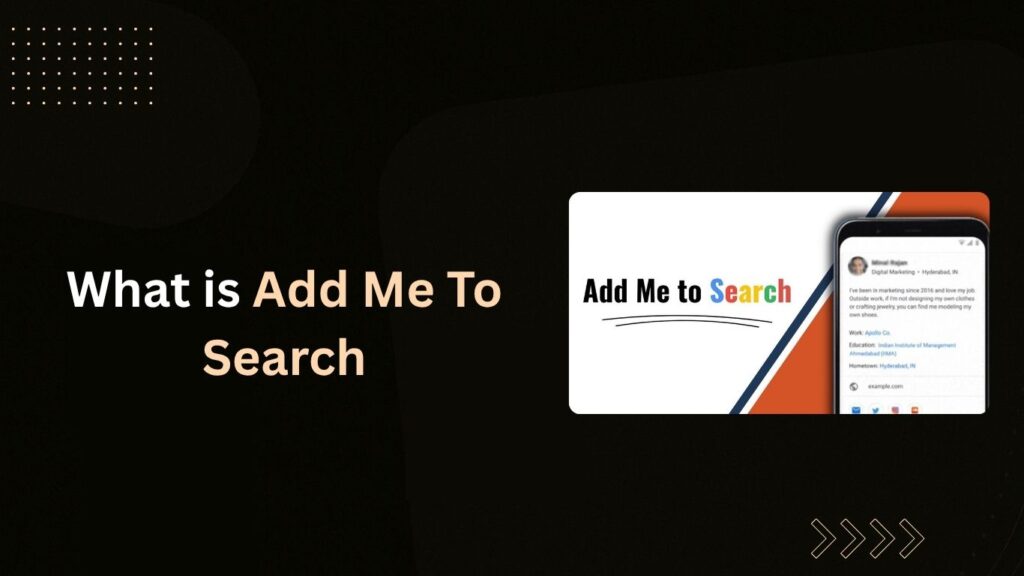In the digital-first world of 2025, your online identity holds as much weight as your physical one. Whether you’re a student, freelancer, entrepreneur, or influencer, people are searching for you online. That’s where Google’s “Add Me to Search” feature comes into play — a powerful and straightforward way to control how you appear in search results.
The “Add Me to Search” feature, also known as Google People Card, allows individuals to create a personal profile that appears directly on Google when someone searches for their name. Think of it as your mini-digital business card — concise, professional, and optimized for mobile.
In this detailed guide, we will walk you through everything you need to know about the Add Me to Google Search Card. Whether you’re trying to enhance visibility or build a strong online presence, this blog is your complete roadmap.
What is the “Add Me To Search” Google Feature?
The “Add Me to Search” feature was launched by Google to help individuals build a discoverable and personal presence on the web. When someone types your name on Google, your People Card can appear in the search results.
What Does a Google People Card Include?
A Google People Card typically contains:
- Name
- Profile Picture
- Profession
- Location (City & Country)
- A short bio
- Contact Information (Email or Phone)
- Social Media Links
- Website URL
This feature helps searchers find the right person and provides them with relevant information without needing to click through multiple websites.
Who Can Create It?
- Individuals with a Google Account
- Residing in countries where the feature is available (including India, Kenya, Nigeria, and South Africa)
- People above the age of 18
What are the Benefits of Using Google People Card?
Increased Visibility
Imagine someone Googles your name — and the first thing that pops up is your photo, bio, profession, and direct links to contact or connect with you. That’s the magic of a Google People Card. It ensures your name doesn’t get lost among hundreds of similar profiles. Your presence is given priority, boosting your visibility and making it easier for people to find the real you, not someone with a similar name.
Enhanced Professional Presence
Think of your People Card as a modern-day digital resume — short, crisp, and highly accessible. Whether you’re a freelancer offering writing services, a startup founder, or someone applying for internships, this card allows you to present your core details in a neat and professional format. It signals to the world that you’re serious about your digital image.
Easy Connection and Networking
The card provides clickable links to your website, LinkedIn, Instagram, Twitter, or any other platform where you wish to be followed or contacted. This makes it easier for recruiters, collaborators, or clients to reach out. No more hunting through different pages — your information is organized and just one tap away.
More Relevant Search Results
If you’ve ever Googled your name and found results that weren’t about you — maybe someone else with the same name — you’ll understand how frustrating that can be. A Google People Card allows you to cut through the noise. By creating a verified card, you help Google show information that’s actually about you. It minimizes confusion and directs searchers to the right profile.
Control Over Online Identity
Your People Card is your space. You choose what details are visible — your profession, location, contact options, and even the way you describe yourself. This level of control ensures that you’re not misrepresented or mistaken online. You decide what image of yourself the world sees.
Impressive Mobile-Friendly Design
In 2025, over 80% of Google searches are done on mobile phones. Thankfully, Google People Cards are beautifully optimized for smartphones. They load quickly, look professional, and are formatted in a clean, user-friendly layout — making your details easy to read and navigate.
Boost in Online Presence
Using this feature is like giving your personal brand a badge of authenticity. It feels official. People who come across your card are more likely to trust the information, especially when it’s displayed directly by Google. For influencers, artists, consultants, and small business owners, this acts as a credibility booster.
Attract Potential Employers
In many industries, hiring managers or HR professionals run a quick Google search before shortlisting a candidate. If your Google People Card shows up on top with all the right information, you’re already making a solid first impression. It’s an added edge in today’s competitive job market.
Strengthen Professional Network
Whether you’re looking to connect with other professionals, get speaking invitations, or collaborate with others in your industry — your card helps you stay visible. It invites opportunities you might not even know are out there by simply making it easier for others to discover and contact you.
Display Google Certifications
If you’ve completed any Google-certified courses (like Digital Marketing, Data Analytics, or SEO training), you can proudly mention them in your bio. This gives additional credibility and positions you as someone committed to continuous learning and development.
Live Example: A freelance designer in Mumbai added her Google People Card in early 2023. Within 3 months, she noticed an increase in inquiries through her website link mentioned on her card. Her professional presence surged without running paid ads.
Things To Know Before Creating Your Own People Card
Before you jump into creating your profile, here are a few things to consider:
Regional and Eligibility Limitations
- Not available in all countries
- Primarily available on mobile devices
Information Privacy and Professionalism
- Be cautious with sensitive information like phone numbers or personal addresses.
- Keep your profile professional and factual.
Account and Verification Requirements
- Must have an active Google account
- You may be required to verify via mobile number
Avoiding Offensive or Sensitive Content
- Google can reject your card if it contains inappropriate or misleading content.
How To Create “Add Me to Google Search” Card (Step-by-Step Guide)
Creating your Google People Card is easier than you think — and it can make a world of difference in how you’re seen online. Whether you’re a budding professional, freelancer, student, or entrepreneur, this card helps people find you quickly when they search for your name.
Let’s walk through the entire process, step by step:
Step 1: Search “Add Me To Search” on Google
Grab your mobile phone and make sure you’re logged in to your Google account.
Now open Google Search and type “Add Me To Search” in the search bar.
This will take you directly to the Google People Card setup screen.
Note: This feature works best on mobile devices. If you try on a desktop or in an unsupported country, the option may not show up.
Step 2: Fill Out Your Profile with the Right Information
Google will now prompt you to fill out a simple form to build your card. This is your opportunity to create a strong digital identity. Provide the following details carefully:
- Your Full Name – As you want it to appear publicly. Make sure it matches your real or professional name.
- A Professional Title – This could be your job role, such as “Graphic Designer,” “Digital Marketer,” “Freelance Content Writer,” or “Entrepreneur.”
- A Short Bio – Keep it clear, honest, and engaging. In a few words, tell people who you are and what you do.
- Profile Picture – Choose a recent and professional-looking image. This is the first visual people will see.
- Location – Mention your city and country (e.g., Bhubaneswar, India). It helps users identify you more easily.
- Links to Social Media or Website – Add any relevant links such as your LinkedIn, Instagram, YouTube, or personal portfolio/website.
Make sure every field is filled with accurate and appropriate content. Avoid slang, jokes, or unprofessional language. This card represents you — so treat it like your digital visiting card.
Step 3: Preview and Submit Your Card
Once you’ve completed all the details, Google will give you the option to preview your card. Carefully check your information, grammar, photo alignment, and links.
If everything looks good, go ahead and click “Submit.”
After submission, your card enters Google’s indexing system. In most cases, it starts appearing in search results within a few minutes. For others, it might take a few hours. Be patient, and soon enough, people who search for your name will see your card right on top of Google.
Things Required to Create a Google People Card
To make the process smooth, make sure you have these essentials ready beforehand:
- An active Google account – You need to be logged in to your Gmail or Google profile to begin.
- Your full name – Spelled correctly and professionally.
- A clear and decent profile picture – Preferably front-facing and without distracting backgrounds.
- Your job title or area of expertise – Something short and recognizable like “Photographer in Mumbai” or “SEO Specialist.”
- Your city and country – Helps local users find the right person.
- Links to your website or social media – Optional but strongly recommended.
- A short and engaging bio – Summarize your professional identity and value in just a few lines.
Tip:
Use keywords that reflect what you do and where you’re based. This increases your chances of being discovered when people search using location-based terms. For example:
- “Digital Marketer in Bhubaneswar”
- “Freelance UX Designer from Bangalore”
- “Yoga Trainer | Wellness Coach | Hyderabad”
When done right, your Add Me To Search card not only boosts your discoverability but also adds credibility to your online presence. So take your time, get the details right, and start building your Google identity today.
What to Do If Google People Card is Not Working
Creating a Google People Card is usually a smooth process, but sometimes, things may not go as planned. If you’ve followed all the steps and your card still isn’t showing up in Google search results, don’t worry. There could be a few common reasons behind it — and most of them are easy to fix.
Common Reasons Why Your Google People Card Might Not Be Working
- You’re Not in a Supported Country
Google People Cards are not available worldwide. As of now, this feature is only accessible in specific countries such as India, Kenya, Nigeria, and South Africa. If you’re located outside these regions, you won’t be able to create or view the card.
Tip: Even if you’re a citizen of a supported country, ensure your device’s language and region settings align with your location.
- Incomplete or Missing Information
Google requires all important sections of the People Card to be filled out. If you’ve skipped fields like your name, profession, or location, your card might not get published. Incomplete entries often lead to delays or rejection.
Solution: Go back and carefully recheck every field — even the optional ones. The more complete your profile, the better your chances of it going live.
- Mobile Number Not Verified
Google uses your mobile number to verify your identity. If you’ve skipped mobile verification or entered the wrong number, the card won’t be approved.
Fix: Make sure your mobile number is active and accessible. You should receive a verification code via SMS — enter it to confirm and proceed.
- Violating Google’s Content Policies
Google has clear guidelines for what content is acceptable. If your card includes misleading, offensive, promotional, or inappropriate content, it may be rejected.
Best Practice: Keep the language professional and neutral. Avoid using slogans, hashtags, or personal opinions that might violate Google’s community standards.
Troubleshooting Steps to Fix the Issue
If you’ve checked all the above points and your People Card still isn’t appearing, follow these simple troubleshooting steps:
- Check Your Device and Language Settings:
Make sure you’re using a mobile device, as People Cards are currently supported only on mobile browsers or the Google app. Also, set your language preference to English or a supported local language like Hindi (in India). - Clear Cache and Refresh:
Sometimes, browser cache issues can prevent the card from loading. Try clearing your browser’s cache or switching to a different browser or device. - Refill and Submit Again:
Go back to your People Card and re-enter all details. Even a small typo or missing punctuation might affect your card’s visibility. Fill in every field, upload a proper image, and make sure all links are valid. - Wait for Indexing:
Once submitted, your card may take a few hours to show up in search results. Google needs time to review and index the content.
When Should You Contact Google Support?
If you’ve tried everything and your card still doesn’t appear, it’s time to reach out for help. While there is no direct customer support for People Cards, you can use the official Google Search Help Forum. This community-driven platform often has moderators and experienced users who can guide you with personalized troubleshooting steps.
Here’s how to contact support:
- Visit: Google Search Help Forum
- Post your query with complete details (device used, screenshots if needed, your country, and what you’ve tried so far)
- Wait for responses from trusted community contributors or Google product experts
By addressing these issues step by step, most users can successfully create and display their Google People Card. Just be patient, make sure every detail is accurate, and follow Google’s guidelines — your digital card will be live and searchable in no time!
How to Edit Your Google People Card
Keeping your Google People Card updated ensures that anyone searching for you gets the most accurate and relevant information. Whether you’ve changed jobs, moved to a new location, or added a new certification, editing your card is straightforward and quick.
Here’s how you can edit your People Card:
- Open the Google Search app on your mobile device or go to Google on your mobile browser.
- Log in to the Google account that you used to create the People Card.
- In the search bar, type “Edit my People Card.”
- Your existing card will appear with editable fields.
- Click on the fields you want to update — whether it’s your job title, social links, location, or bio.
- After making the necessary changes, use the preview option to ensure everything looks right.
- Once you’re satisfied, click on Save to apply the changes.
Tip: It’s a good habit to revisit your card every 2-3 months to ensure all information remains current and professional.
How to Remove Email and Phone Numbers
Sometimes, you may want to remove certain contact details from your card — especially personal email addresses or phone numbers — to maintain privacy or avoid spam.
Follow these steps to remove or edit contact details:
- Search for “Edit my People Card” in Google while logged into your account.
- Go to the section that displays your email address or phone number.
- Delete or edit the details as per your preference.
- Make sure required fields (like your name or profession) are still filled in — leaving them blank might make your card ineligible to appear.
Best Practices:
- Use a professional email address, especially if you’re a freelancer, business owner, or job seeker.
- If you must include a phone number, consider using a business number instead of a personal one.
- Regularly review your contact information to ensure it reflects your professional brand without compromising privacy.
How to Delete Your Google People Card
If you no longer wish to maintain your Google People Card or want to remove your profile from search results, deleting it is simple and permanent.
Here’s how to delete your card:
- Open your mobile browser or Google Search app.
- Make sure you’re logged into the account associated with your People Card.
- Type “Edit my People Card” in the search bar.
- You will see an option that says “Remove my card from Google Search.”
- Tap on it and confirm that you want to delete the card.
What Happens After Deletion?
- Your card will typically be removed from Google’s search index within a few hours.
- Once deleted, people searching for your name will no longer see your Google People Card.
- You can create a new card later using the same process if you change your mind.
Deleting your card doesn’t impact your Google account or any other services — it only removes the personal profile you had published in search results.
How to Make Your Google People Card More Effective
Creating a Google People Card is just the first step — to truly stand out and make an impact, you need to optimize it thoughtfully. Here’s how you can make your card more effective and ensure it contributes positively to your personal or professional branding.
Use a High-Quality Photo
Your profile picture is the first thing people notice. Choose a clear, professional, and well-lit image where your face is easily visible. Avoid casual or low-resolution pictures. If you’re a working professional, consider using the same image you use on LinkedIn to maintain consistency across platforms.
Include Target Keywords
Think about how someone might search for your profile. Instead of just writing “Digital Marketer,” add specificity like “SEO Expert in Delhi” or “Freelance Content Writer in Bangalore.” These keyword-rich phrases improve your card’s chances of showing up in search results.
Link All Professional Accounts
Take advantage of the opportunity to connect your social media and professional platforms. Add links to your:
- LinkedIn profile
- Personal website or portfolio
- YouTube channel (if relevant)
- Instagram or Twitter (if used for professional content)
This not only adds credibility but also helps people explore more about your work and achievements.
Keep Your Content Updated
Your card should evolve with you. As you gain new skills, switch jobs, move to a different city, or achieve new certifications, make sure you update your card to reflect these changes. Stale or outdated information can mislead searchers and affect your professional reputation.
For instance, if you’ve recently completed a Google certification or launched a new business, include those details in your bio or job title. This keeps your card dynamic and relevant.
Leverage SEO for Personal Branding:
Search Engine Optimization (SEO) isn’t just for websites — your People Card benefits from it too. Here’s how to do it effectively:
- Use specific titles: Instead of simply writing “Consultant,” write “Financial Consultant for Startups in Mumbai.”
- Incorporate region-based keywords: Mention your city or country in your bio or title to target location-specific searches.
- Add subtle phrases like “add me to search in Google” or “available on Google search” to strengthen keyword presence naturally.
Don’t overstuff your card with keywords — the idea is to keep it natural, informative, and useful for people who are genuinely looking for you.
Final Tip:
Think of your People Card as your digital visiting card — make it professional, precise, and periodically refreshed. An effective card is one that makes the right first impression while giving people easy access to know more about you.
Conclusion
Your digital presence defines how people perceive you. With Add Me to Google Search, you get to take control of that narrative. It’s free, mobile-optimized, and a game-changer for personal branding.
So why wait? Take your first step today — add yourself to Google Search and make your name stand out in the digital crowd.
Frequently Asked Questions (FAQs)
What is “Add Me to Search”?
“Add Me to Search” is a feature introduced by Google that allows individuals to create their own personal profile card — known as the Google People Card — which appears in search results when someone searches for their name. This digital card contains essential information like your name, photo, profession, location, and links to your website or social media handles. It’s a simple yet effective way to take control of your online presence and help others find accurate information about you directly from Google Search.
What is the use of a Google People Card?
A Google People Card is your mini digital identity on Google. It’s especially useful for freelancers, entrepreneurs, professionals, job seekers, and students who want to showcase their personal and professional information in a structured format. It helps:
- Display your full name and a short professional bio
- Highlight your skills, job title, or area of expertise
- Add links to your social media platforms like LinkedIn, Instagram, YouTube, or your website
- Share contact details (if you choose to), like email or phone number
- Provide accurate and searchable content to help people connect with you easily
It acts like a digital visiting card that shows up on Google Search and can be a powerful personal branding tool.
How do I create a Google People Card?
Creating your People Card is a quick and easy process, especially from a mobile device. Here’s how you can do it:
- Step 1: On your smartphone, make sure you’re signed into your Google Account.
- Step 2: Open Google Search and type “add me to search” in the search bar.
- Step 3: You’ll see a prompt that says “Get started” — tap on it.
- Step 4: Fill in the details such as your name, profile photo, a short description about yourself, profession, location, and links to your social profiles or website.
- Step 5: After completing all the necessary fields, preview your card to make sure everything looks right.
- Step 6: Once satisfied, click on Save or Submit.
After submission, your Google People Card will be reviewed and should appear in search results shortly.
How do I edit my Google People Card?
Updating your card is just as simple as creating it. You might need to edit your card when you change your job title, move to a new city, or want to add more links. Here’s how:
- Log in to your Google account on your mobile browser or Google app.
- Search for “Edit my People Card
You’ll see your existing card along with the option to edit it.
- Tap the edit button and make any necessary changes — whether it’s your profile picture, bio, social links, or any other detail.
- Once you’ve updated the information, preview the card again.
- Click on Save to update your Google People Card.
Changes usually reflect shortly and are visible whenever someone searches your name on Google.
How do I delete my Google People Card?
If you decide that you no longer want your card to appear in search results, you can remove it permanently. Here’s how:
- Make sure you’re signed into the same Google account you used to create the card.
Search for “Edit my People Card” on Google.
- At the bottom of the edit page, you’ll find an option that says “Remove my card from Google Search.”
- Tap on that option, confirm your choice, and your People Card will be deleted.
Once deleted, your card will no longer appear in search results. However, if you change your mind in the future, you can always create a new one by following the same steps mentioned above.
A passionate blogger and digital marketer, specializing in creating engaging content and implementing result-driven marketing strategies. She is dedicated to helping brands grow their online presence and connect with their audience effectively.